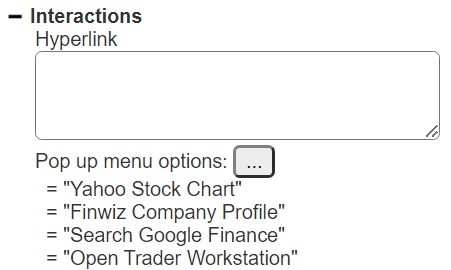WWW Navigation
Overview
The custom cells provide options for users to navigate to web sites by left clicking on the visual in the results. The parameters can be dynamically set using Qarbone macro language formulas. Commonly used functions are concat() and encode(). Examples of these custom cells can be found in the component at “example/Custom cells/WWW custom cells”.
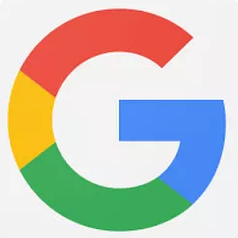 Google
Google
The cell formula result may be:"next" or "previous" indicating the input cell containing the Google search term, or the Google search term itself. Clicking performs the Google search in another tab.
The additional cell properties are shown below.
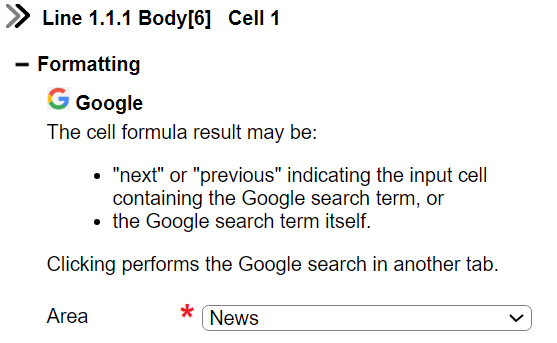
The available areas are shown below.
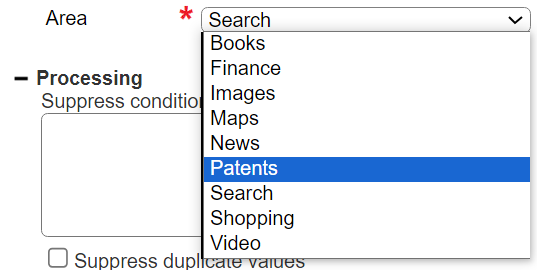
Shown below are a label cell and a Google custom cell in the design mode.
The output from these 2 cells is shown below.
Clicking on the image opens a tab in the specified Google search area using the provided search terms.
 LinkedIn
LinkedIn
The cell formula result is the LinkedIn profile URL. Clicking opens the profile page in another tab.
The additional cell properties are shown below.
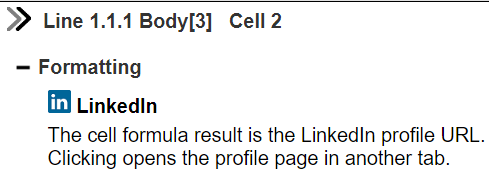
Shown below are a label cell and the custom cell in the design mode.
The output from these 2 cells is shown below.
Clicking on the image opens a tab in the specified LinkedIn profile.
 Open Browser URL
Open Browser URL
The cell formula result is either:"next" or "previous" indicating the relative cell containing the URL or a URL address.Clicking the icon in the result opens a browser tab to the given URL.
Shown below are a label cell and the custom cell in the design mode.
The output from these 2 cells is shown below.
Clicking on the image opens a tab in the specified URL.
Buttons with URLs
The button custom cell can be set to open a URL using the urlAction() macro. Its signature patterns are:
action = urlAction(URL, Get|Post, key1, value1, key2, value2...)
action = urlAction(URL, Get|Post, encodedString)
Below is a sample formula which uses the first signature pattern.
= urlAction("http://news.google.com/search", "GET", "q", encoded("Hello world"), "um",1, "hl","en-US", "safe", "active","nfpr", 1, "gl", "US")
The additional cell properties are shown below. For this example no further properties are set.
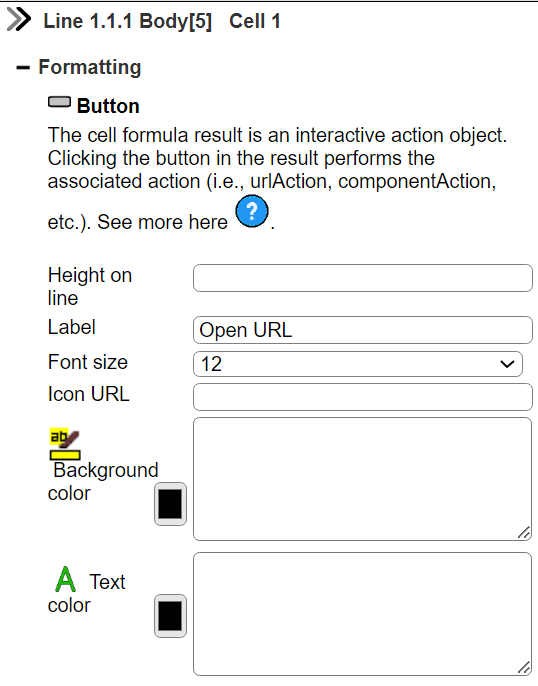 Shown below is the custom cell in the design mode.
Shown below is the custom cell in the design mode.
The output from the cell is shown below.
Clicking on the button opens a tab in the specified URL.
Hyperlinks and Menu Options to Consider
Standard Qarbine cells can be defined to have hyperlinks that when left clicked open another browser tab on the given URL. The cell formula is the text to display. In design mode select the cell and enter a formula or string constant for the target URL in the field shown below.
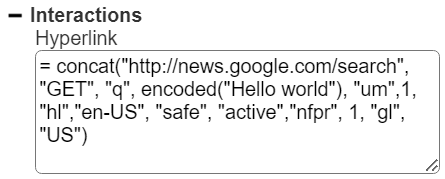
Cell menus can also have actions which open browser tabs. Below is an example of such a popup menu.